Introduction
Excellent Data Filler is a powerful browser extension that automates data entry tasks across web forms. Whether you need to fill forms repeatedly, generate Excel reports, or automate complex workflows, this extension provides the tools you need to save time and reduce manual errors.
Key Features
🔄 Auto Fill Form Fields Automatically populate form fields with predefined or dynamic data
📊 Auto Generate Excel Create and export data to Excel files with custom formatting
🖱️ Auto Click Buttons Automate button clicks and form submissions
⚡ Run Custom JavaScript Execute custom scripts for advanced automation
💾 Store Entry Response Save and manage form submission responses
🌐 Universal Compatibility Works with Google Forms, Microsoft Forms, and virtually any web form
📋 Data Templates Create reusable data templates for consistent form filling
🔧 Advanced Field Types Support for text, dropdowns, checkboxes, file uploads, and more
Availability
Excellent Data Filler extension is available for all major browsers.
| Latest ✔ | Latest ✔ | Latest ✔ | Latest ✔ | 👩🏫 |
Download Extension
Quick Start
Follow these simple steps to get started with Excellent Data Filler:
Step 1: Install the Extension
- Download the extension for your preferred browser
- Follow the browser-specific installation instructions
- The extension icon will appear in your browser toolbar
Step 2: Set Up Your First Site
- Navigate to the web page with the form you want to automate
- Right-click on the extension icon in your toolbar
- Select "Insert Site" from the context menu
- Alternatively, right-click directly on the form and choose the extension option
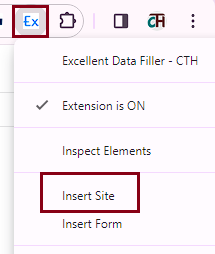
Step 3: Configure Form Fields
- The extension will automatically detect form fields on the page
- Configure each field with your desired data source (static text, Excel data, variables, etc.)
- Set up any special actions like file uploads or custom JavaScript
Step 4: Run Your Automation
Refresh the page and the extension will automatically fill the form fields. If any action not running in the form then you can check extension Log for more details.
💡 Pro Tip: Start with simple forms to get familiar with the extension, then gradually work up to more complex automation scenarios.
Common Use Cases
📝 Data Entry Automation
- Survey Responses - Automatically fill out surveys with predefined answers
- Registration Forms - Streamline user registration processes
- Contact Forms - Populate contact forms with customer data
- Application Forms - Fill job applications or service requests
📊 Data Management
- Excel Integration - Import/export data between Excel and web forms
- Database Population - Transfer data from spreadsheets to web databases
- Report Generation - Create automated reports from form submissions
- Data Migration - Move data between different systems
🔄 Workflow Automation
- Testing Scenarios - Automate form testing with various data sets
- Bulk Operations - Process large volumes of data efficiently
- Scheduled Tasks - Set up recurring data entry tasks
- Integration - Connect with other tools and services
Video Tutorial
Need Help?
📚 Documentation
- Browse our comprehensive documentation for detailed guides
- Check out field types for advanced configurations
- Learn about functions and variables for dynamic data
🆘 Support Channels
- 📺 YouTube Channel - Video tutorials and updates
- ❔ Google Group - Community discussions
- 👨👧👧 WhatsApp Group - Real-time support
- 📦 Report Issues - Report issues
🧪 Testing & Development
- 💻 Testing Site - Try the extension with sample forms
- 🔧 Development Version - Latest features and updates
💳 Support the Project
- 💳 PayPal Donation - Help us maintain and improve the extension
- ⭐ Star our GitHub repository if you find it useful