Log
Monitor and debug extension activities through comprehensive logging system that tracks all life-cycle events and operations.
The Log system provides detailed insights into what's happening behind the scenes during form filling, data processing, and automation operations.
🔍 From Browser Console
Access real-time log messages directly from your browser's developer console for immediate debugging and monitoring.
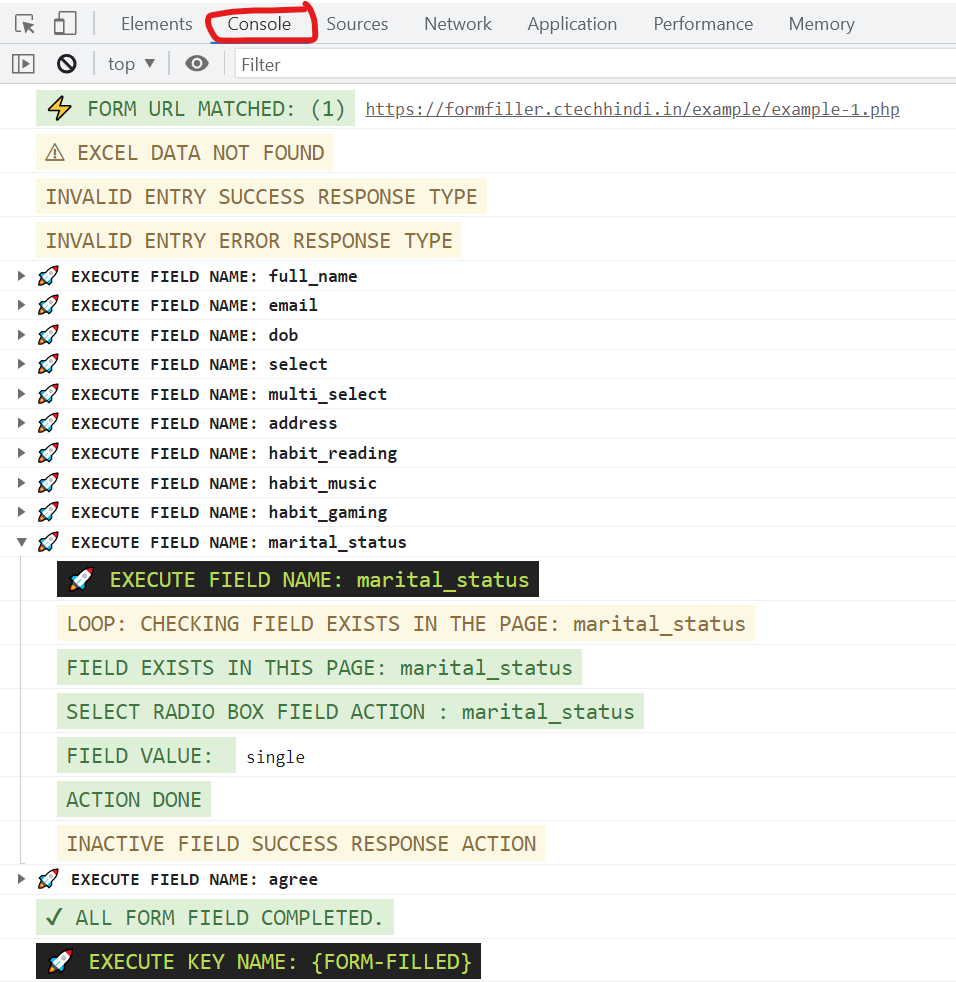
🛠️ How to Open Browser Console
| Platform | Keyboard Shortcut | Alternative Method |
|---|---|---|
| Windows/Linux | Shift + Ctrl + J | Press F12 |
| macOS | Option + ⌘ + J | Press F12 |
| All Platforms | Right-click → Inspect Element | Menu → Developer Tools |
Steps to Access Logs:
- Open browser console using any method above
- Navigate to the Console tab
- Look for messages prefixed with
[EDF]or[Excellent Data Filler] - Filter logs by typing
EDFin the console filter
📊 Log Message Types
| Log Level | Description | Example |
|---|---|---|
| INFO | General information about extension operations | [EDF] Extension initialized successfully |
| WARN | Warning messages for potential issues | [EDF] Field selector not found, using fallback |
| ERROR | Error messages for failed operations | [EDF] Failed to fill field: input[name="email"] |
| DEBUG | Detailed debugging information | [EDF] Processing form field: #username |
Pro Tip
Keep the browser console open while using the extension to monitor real-time operations and quickly identify any issues during form filling.
Note
Log messages are only visible in the browser console and are not stored permanently. For persistent logging, consider using the extension's built-in logging features.