Site
A Site is the top-level container in Excellent Data Filler that represents a website or web application where you want to automate data entry tasks. It serves as an organizational unit that groups multiple related forms together under a single project.
Overview
Sites act as the foundation of your automation projects, providing:
- 🏢 Project Organization - Group related forms and workflows together
- ⚙️ Centralized Management - Manage all forms for a website in one place
- 🔄 Workflow Management - Coordinate complex multi-form processes
Site Management Interface
The site management interface provides a comprehensive view of all your automation projects:

Creating a Site
There are two primary methods to create a new site in Excellent Data Filler:
Method 1: Right-Click Context Menu (Recommended)
This is the fastest and most intuitive way to create a site:
- Navigate to Target Website - Open the website where you want to automate forms
- Right-Click on Form - Right-click anywhere on the form you want to automate
- Select "Insert Site" - Choose the "Insert Site" option from the context menu
- Auto-Detection - The extension will automatically detect the form and create a site
- Configuration - Configure the site settings as needed
Advantages:
- ✅ Automatic form detection
- ✅ Pre-configured with current page URL
- ✅ Faster setup process
- ✅ Context-aware configuration
Method 2: Manual Site Creation
For more control or when working with multiple sites:
- Open Extension Options - Click on the extension icon and select "Options"
- Click "Insert a new Site" - Find and click the "Insert a new Site" button
- Enter Site Details - Fill in the required information:
- Site Title - A descriptive name for your site
- Site Description - Optional details about the site's purpose
- Configure Settings - Set up site-specific configurations
- Save - Click the "Save" button to create the site
- DONE 🎉
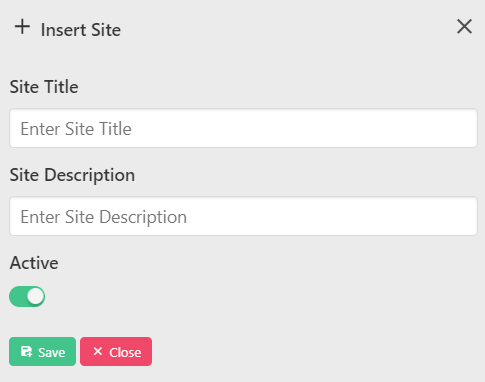
| Setting | Description | Required |
|---|---|---|
| Site Title | Descriptive name for the site | ✅ Yes |
| Site Description | Optional details about the site | ✅ Yes |
| Active Status | Enable/disable the site | ✅ Yes |
Site Management Features
🎛️ Site Controls
Site Title
- Purpose - Identifies the site in your project list
- Best Practice - Use descriptive names like "Company Contact Forms" or "E-commerce Checkout"
- Character Limit - Maximum 100 characters recommended
Site Description
- Purpose - Provides additional context about the site's purpose
Site Active/Deactivate
- Toggle Control - Enable or disable the entire site
- Use Cases:
- Temporarily pause automation
Edit Site
- Modify Settings - Update site configuration
- Change Details - Update title, description, and other settings
- Insert Site Form - Insert a site form
Duplicate Site
- Create Copy - Duplicate an existing site with all its forms
Copy Site ID
- Unique Identifier - Copy the site's unique ID
- Use Cases:
- Insert a site form using site id with extension context menu option
Insert Form
- Insert a site form using site id with extension context menu option
Delete Site
- Permanent Removal - Delete the site and all associated data
- ⚠️ Warning - This action cannot be undone
- Backup Recommended - Export data before deletion
Troubleshooting
❌ Site Creation Problems
Issue: Site not created after right-clicking Solution:
- Ensure the extension is properly installed and enabled
- Check if the website allows right-click context menus
- Try the manual creation method instead
- Reload site then try again
Next Steps
Once you've created your site, continue with:
- Site Settings - Configure advanced site options
- Insert Site Form - Add forms to your site
- Form Fields Configuration - Set up individual form fields
- Field Types Guide - Learn about different field types
Support and Help
If you encounter issues with site management:
- Check the Log for detailed error information
- Review Site Settings for configuration help
- Visit our Support Channels for community assistance
- Report issues on our GitHub Repository