📁 Upload File
You can use this field when you want to upload files through web forms. It works with various form platforms including Google Forms, Microsoft Forms, and other web-based file upload interfaces.
🔧 Install Helper Program
The Helper Program is required to automatically select and upload files from your computer. Download and install the appropriate version for your operating system:
Important
The Helper Program must be installed and running for file upload functionality to work properly.
How to check Helper Program status?
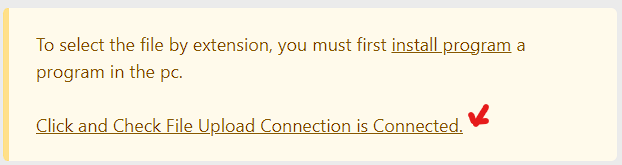
⚙️ Field Options
The Upload File field provides comprehensive options for handling file uploads with various configurations:
| Option | Description | Required |
|---|---|---|
| Set File/Folder Base Path | Enable to specify a base directory for file uploads | No |
| Base Path | Enter the folder path where your files are located (e.g., D:\folder\) | When enabled |
| Multiple File Upload | Enable to upload multiple files at once | No |
| Separator for Multiple File Upload | Specify separator for multiple file names (e.g., \r\n, ,, ;) | When multiple files enabled |
| Upload all files in a folder | Enable to upload all files from the specified folder | No |
| First check that the file exists in the PC, then select the file | Verify file existence before attempting upload | No |
| Set the uploading browser window title name | Customize the browser window title during upload | No |
| Browser Window Title | Enter custom title for the upload window (e.g., "Open") | When enabled |
| File Name/Path | Enter the file name/path in the field value or default value | Yes |
📋 Configuration Details
📌 File Name/Path
- Purpose: Enter the file name/path in the
field valueordefault value - Format: Use full path with backslashes (Windows) or forward slashes (Unix/Linux)
- Example:
Note
You can use the {$predefine_variable$} variable in the File Name/Path option.
If using file name :
You must set the file root path in the Set File/Folder Base Path option and set the file name in the File Name/Path option.
for example:
File Path (Set in Base Path option) : D:\Documents\Uploads\
File Name (Set in File Name/Path option) : file.txtIf using file path :
If you are using file path then you must set the file path in the File Name/Path option. Don't set the file root path in the Set File/Folder Base Path option.
for example:
File Path (Set in File Name/Path option) : D:\Documents\Uploads\file.txt📂 Set File/Folder Base Path
- Purpose: Defines the default directory where files are located
- Format: Use full path with backslashes (Windows) or forward slashes (Unix/Linux)
- Example:
D:\Documents\Uploads\or/home/user/uploads/
📎 Multiple File Upload
Purpose: Allows uploading multiple files in a single operation
Separator Options:
\r\n- Line break (newline),- Comma separated;- Semicolon separated- Custom separator as needed
Note
Extension allow you to use file path with starts and ends with quotes, for example
Single File Path
"C:\Users\cth\OneDrive\Pictures\demo\Screenshot 2025-06-03 172854.png"Multiple Files Path
"C:\Users\cth\OneDrive\Pictures\demo\Screenshot 2025-06-03 172854.png"
"C:\Users\cth\OneDrive\Pictures\demo\Screenshot 2025-05-30 163020.png"
"C:\Users\cth\OneDrive\Pictures\demo\Screenshot 2025-06-03 122313.png"✅ File Existence Check
- Purpose: Validates that files exist on the local system before attempting upload
- Benefit: Prevents upload failures due to missing files
- Recommended: Keep enabled for reliable uploads
🏷️ Browser Window Title Customization
- Purpose: Sets a custom title for the file selection dialog
- Use Case: Helps identify the correct upload window in multi-window scenarios
- Default: "Open" (standard file dialog title)
💡 Usage Examples
📄 Single File Upload
- Enable "Set File/Folder Base Path"
- Enter your file directory path
- Enable "First check that the file exists in the PC"
- Set your desired browser window title
📎 Multiple File Upload
- Enable "Multiple File Upload"
- Set appropriate separator (e.g.,
,for comma-separated) - Configure base path if needed
- Enable file existence check
📁 Upload All Files in Folder
- Enable "Upload all files in a folder"
- Set the target folder path
- Configure other options as needed
🔧 Troubleshooting
⚠️ Common Issues and Solutions
🔧 Helper Program Not Working
Problem: File upload fails or helper program not detected Solutions:
- Ensure the Helper Program is installed and running
- Check if the program is blocked by antivirus software
- Restart the browser and extension
- Reinstall the Helper Program if necessary
📂 Files Not Found
Problem: "File not found" errors during upload Solutions:
- Verify the base path is correct and accessible
- Check file permissions on the target directory
- Ensure file names don't contain special characters
- Use absolute paths instead of relative paths
📎 Multiple File Upload Issues
Problem: Multiple files not uploading correctly Solutions:
- Verify the separator matches your file list format
- Check that all file names are valid
- Ensure all files exist in the specified directory
- Test with a small number of files first
🏷️ Browser Window Title Issues
Problem: Wrong file dialog window selected Solutions:
- Use a unique, descriptive window title
- Close other file dialogs before running the automation
- Check that the title matches exactly (case-sensitive)
🔍 Debug Steps
- Check Helper Program Status: Verify the program is running in system tray
- Test File Access: Manually verify files can be accessed from the specified path
- Check Browser Console: Look for JavaScript errors in browser developer tools
- Test with Simple Files: Start with basic file types (txt, jpg) before complex formats
📚 Examples
- Example-15 - Single file upload example
- Example-25 - Multiple file upload demonstration