Site Settings
Customize site-specific settings for optimal form filling behavior and data handling.
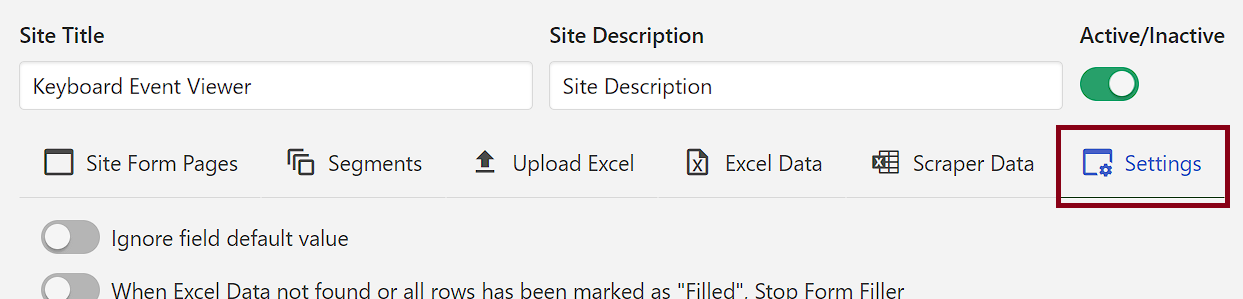
🔧 Form Filling Settings
Configure how the extension handles form filling operations and data processing.
| Setting | Description | Example Values |
|---|---|---|
| Ignore field default value | Skip filling default values in form fields | Toggle ON/OFF |
| When Excel Data not found or all rows has been marked as "Filled", Stop Form Filler | Stop form filling when no data available or all entries completed | Toggle ON/OFF |
| Separator (Used to Split Value) | Global separator for splitting values across all fields | \r\n , ; |
| If you want to see Entry's status bar, then turn it on | Display status bar showing current entry progress | Toggle ON/OFF |
| Set delay time when filling out the form | Enable delay between form field fills | Toggle ON/OFF |
| Tab-Specific Excel Data Filler | Use Excel data specific to current tab | Toggle ON/OFF |
Note
When Ignore field default value is active, field default values will not be filled.
- Default Behavior - When Excel Data is not available while filling the form, then field default value is filled automatically.
Note
If there are values in new line then use \r\n for split values.
Note
If Tab-Specific Excel Data Filler is active, then each tab is assigned unique data for filling.
⚡ Performance Settings
Configure form filling speed and timing for optimal performance.
| Field Options | Description | Example Values |
|---|---|---|
| Choice Form Filling Speed | Select form filling speed method | Fast (no delay) Medium (0.3s delay) Slow (2s delay) Random (min, max) |
| Min. Milliseconds | Minimum delay time for random speed | 200, 500, 1000 |
| Max. Milliseconds | Maximum delay time for random speed | 1000, 2000, 3000 |
Note: Min/Max milliseconds settings only appear when "Random (min, max)" is selected.
📅 Data Format Settings
Configure how dates and data are formatted and displayed.
| Field Options | Description | Example Values |
|---|---|---|
| Excel Date Format | Format for displaying dates from Excel | yyyy-mm-dd, MM-DD-YYYY, YYYY-MM-DD[T]HH:mm:ss |
| View Excel Column Data | Search and select specific Excel columns to view | Search and Select Excel Column Name |
Supported Date Formats:
YYYY-MM-DD[T]HH:mm:ss- Full datetime formatMM-DD-YYYY- US date formatYYYY-MM-DD- ISO date format (default)
Default Date Format
Default Date Format: yyyy-mm-dd
📤 Export Site Data
Site data export functionality.
| Operation | Description | Action |
|---|---|---|
| Export Site Data | Backup current site data and configurations | Click "Export Site Data" button |
How to Use:
- Click the "Export Site Data" button
- Download the generated backup file
- Store the backup file securely
- Import the backup from the extension settings page
What's Included in Export:
- Site configuration and settings
- Form field definitions and selectors
- Field mapping and validation rules
- Custom settings and preferences
Note
Export option doesn't include Excel data - only site configurations and settings.