📝 Form Field
Form fields that can be automatically filled through Excel templates. Configure field properties, selectors, and timing to create powerful automation workflows.
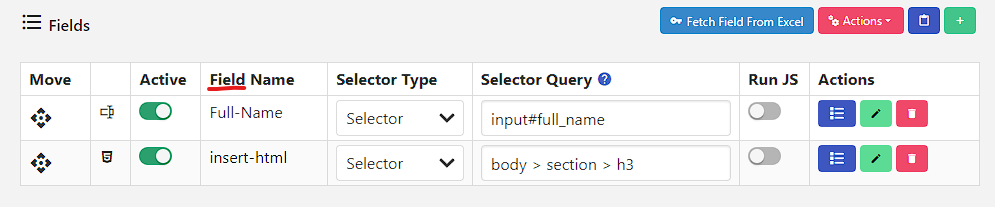
📋 Field Options
Essential field configuration options required for automatic form filling.
| Field Options | Required | Description | Example Values |
|---|---|---|---|
| Field Name | Yes | Unique identifier for the field in Excel template | firstName, email, phone |
| Field Type | Yes | Type of form field for data handling | Text, Number, Date, Select |
| Field Selector Type | Yes | Method for locating the field element | Selector, Id, XPath |
| Field Selector Query | Yes | Unique address/query to locate the field | #firstName, input[name="email"], //input |
| Field Value | Yes | Two types of value to fill in the field 1- field default value 2- in excel column value | John Doe, [email protected], 1234567890 |
| Active/Inactive | Yes | Enable or disable field processing | Active, Inactive |
| Delay Time Before Running This Form | No | Wait time before field execution | 0, 500, 1000 (milliseconds) |
| Delay Time After Running This Form | No | Wait time after field execution | 0, 500, 1000 (milliseconds) |
| More Options |
⚙️ Field Configuration
📝 Field Name
Purpose: Unique identifier that appears in your Excel template column headers.
Important Notes:
- Field names must be unique within each site
- Names will appear exactly as entered in the Excel template
- Use descriptive names for easy identification
- Avoid special characters and spaces
- Use descriptive names for easy identification:
firstName,lastName,emailAddress
🎯 Field Type
Purpose: Defines how data is processed and validated for the field.
Available Types:
- Text - Plain text input
- Number - Numeric values only
- Date - Date format validation
- Select - Dropdown/select options
- Checkbox - Boolean true/false values
- File - File upload fields
- More Types
How to Choose:
- Match the field type to the form element type
- Consider data validation requirements
- Ensure compatibility with Excel data format
🔍 Field Selector Type
Purpose: Determines the method used to locate the field element on the page.
| Selector Type | Description | Use Case | Example |
|---|---|---|---|
| Selector | CSS selector query | Most common, flexible | input[name="email"] |
| Id | Element ID attribute | Fast, unique elements | #firstName |
| XPath | XML Path Language | Complex element selection | //input[@type='text'] |
🎯 Field Selector Query
Purpose: The unique address/query used to locate the field element on the page.
Basic Examples:
# CSS Selectors
input[name="firstName"]
#email
.form-control
# ID Selectors
#firstName
#email
#phone
# XPath Selectors
//input[@type='text']
//div[@class='form-group']//inputAdvanced JavaScript Path Support: You can use JS Path directly in the field selector query, starting with $.:
$.document.querySelector("#container");
$.document.querySelector("#container").parentNode;
$.document.querySelector("#container").shadowRoot.querySelector("#full_name");Random Element Selection: For pages with multiple elements using the same selector:
input:nth-child({{random.integer[1][3]}}){{random.integer[1][3]}} - This variable generates a random integer between 1 and 3, useful for selecting random elements from a group.
🔧 How to Generate Field Selector Query
Method 1: Browser Developer Tools
- Right-click on the field element
- Select "Inspect Element"
- Copy the selector from the highlighted element
- Use the most specific selector available
Method 2: Extension Helper
Use the Locate Element tool
📋 How to Copy Field Selector Query
After installing the extension, you can copy the Field Selector Query by right-clicking on the field:
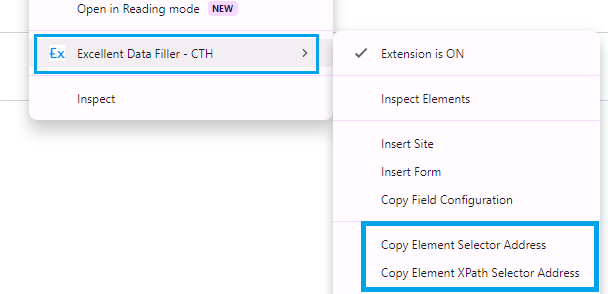
Steps:
- Right-click on the target field
- Select "
Copy Element Selector Address/Copy Element XPath Selector Address" from context menu - Paste into the Field Selector Query field
- Test the selector to ensure it works
📋 Field Value
Purpose: The value to fill in the field.
Available Types:
- Field Default Value - The value to fill in the field.
- Excel Column Value - The value to fill in the field from the Excel column.
Note
- if field value not found in the excel column, then the field value will be set to the field default value.
- if field value is set to Excel Column, then the value will be taken from the Excel column with the same name as the Field Name.
Note
You can use Variable in the field value.
Pro Tip
Use the browser console to monitor field filling timing and adjust delays accordingly.
Important
Inactive fields will not appear in the Excel template and will not be processed during form filling.
Note
For random time delay, you can use Random Integer Variable. Use variable {{random.integer[1000][2000]}} for random milliseconds.