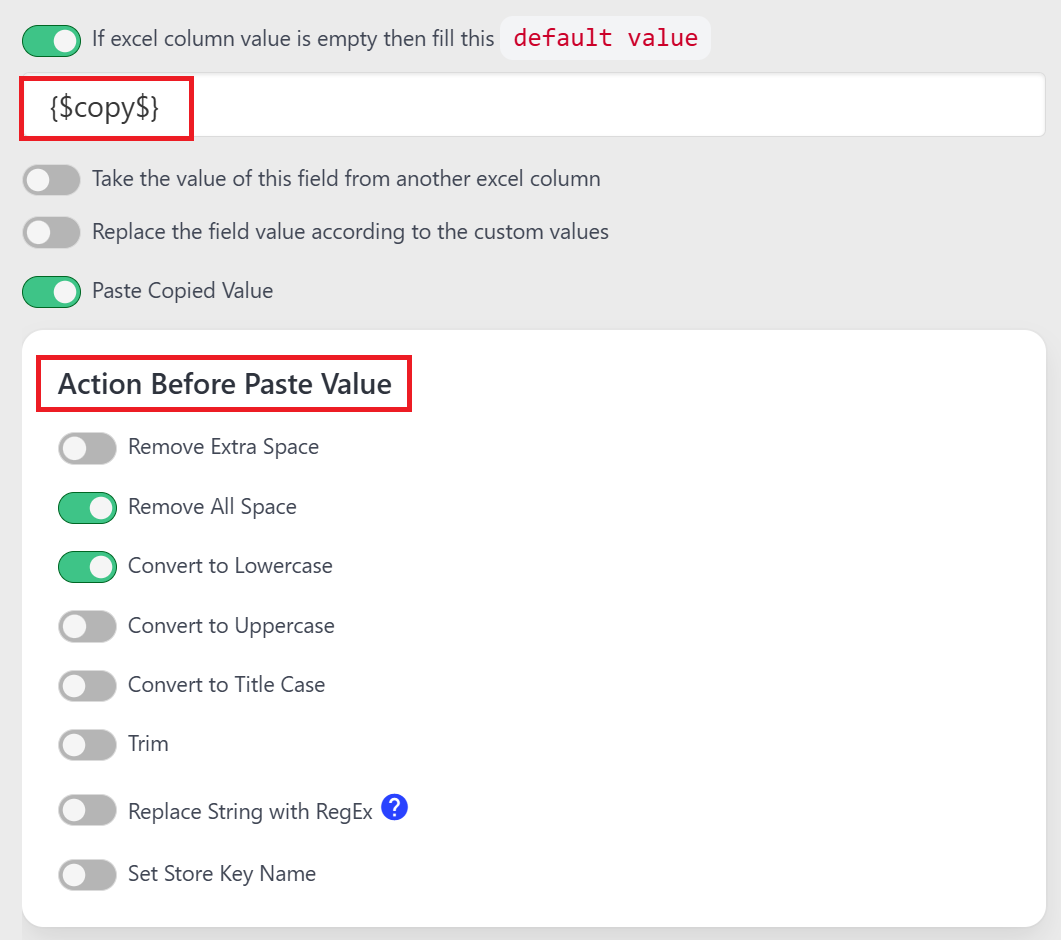📋 Copy
It is used to copy any text from the page.
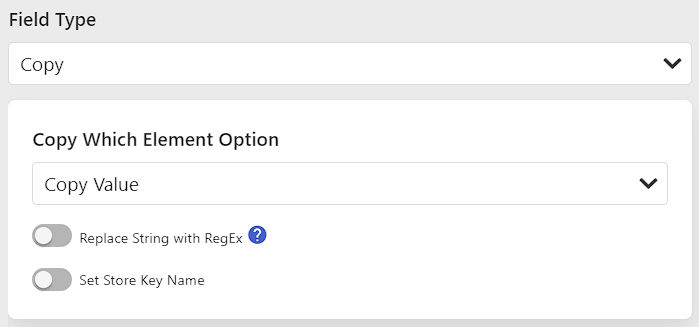
⚙️ Options
| Options | Description | Value | Required |
|---|---|---|---|
| Selector Query | Selector Query of Element | Get element query | Yes |
| Copy Which Element Option | Choose what to copy from the element | Yes | |
| Replace String with RegEx | Apply regex replacement to copied content | No | |
| Set Store Key Name | Store copied content with a key name | No |
📝 Copy Which Element Option
Choose what type of content you want to copy from the selected element:
- Copy Value - Copy the value attribute of input elements
- Copy Text - Copy the visible text content of the element
- Copy HTML - Copy the HTML markup of the element
- Copy Element Attribute - Copy a specific attribute value
- Element Attribute Name - Specify which attribute to copy (e.g.,
src,href,data-id)
- Element Attribute Name - Specify which attribute to copy (e.g.,
- Copy Dropdown Selected Option (Name) - Copy the display text of the selected dropdown option
- Copy Dropdown Selected Option (Value) - Copy the value of the selected dropdown option
- Copy Image URL - Copy the source URL of an image element
🔄 Replace String with RegEx
If you want to change this "Ben002" string into this "002_g.pdf" then you can use this type of RegEx.
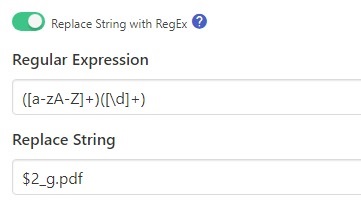
Note
This feature allows you to transform the copied content using regular expressions before storing or using it.
🔑 Set Store Key Name
If you have to copy multiple strings from one page and save them all in different keys, then this option is used so that we can access that data through the key in Paste Option.
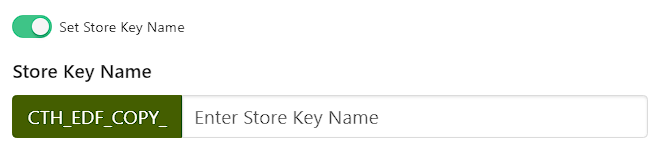
Usage
Use unique key names for each copy operation to avoid overwriting previously copied data. You can then reference these stored values in other fields using the paste functionality.
💡 Usage Examples
📄 Copy Text Content
- Set the Selector Query to target the desired element
- Choose Copy Text from the Copy Which Element Option
- Optionally set a Store Key Name for later reference
🖼️ Copy Image URL
- Set the Selector Query to target an image element
- Choose Copy Image URL from the Copy Which Element Option
- The copied value will be the
srcattribute of the image
📋 Copy Dropdown Selection
- Set the Selector Query to target a dropdown/select element
- Choose either:
- Copy Dropdown Selected Option (Name) - for display text
- Copy Dropdown Selected Option (Value) - for option value
- The copied value will be the currently selected option
🔧 Copy Element Attribute
- Set the Selector Query to target the desired element
- Choose Copy Element Attribute from the Copy Which Element Option
- Specify the Element Attribute Name (e.g.,
href,data-id,class)
📋 How to Paste
After using Copy Field Type, you can paste the copied value in other fields option default value. Like the image given below.
Also you can manipulate the copied value before pasting it in other fields. Like the image given below.