Save as PDF
Save web pages as PDF files using the browser's print functionality. Configure PDF generation settings, file naming, and save options for automated document creation.
📋 Field Options
| Field Options | Required | Description | Example Values |
|---|---|---|---|
| Press Ctrl + P | No | Automatically trigger print dialog | Toggle ON/OFF |
| Press Ctrl + S | No | Use Ctrl+S shortcut for saving | Toggle ON/OFF |
| Do not identify print window as per image | No | Skip print window detection | Toggle ON/OFF |
| Set Image Path to Identify Print Window | No | Custom image for print window detection | /path/to/image.png |
| Set delay time after opening print window | No | Wait time after print dialog opens | 1000, 2000 (milliseconds) |
| If file already exists in the save location then replace it | No | Overwrite existing files with same name | Toggle ON/OFF |
Set the confirm replace save as browser window title name | No | Set the confirm replace save as browser window title name | Toggle ON/OFF |
Set the save as browser window title name | No | Set the save as browser window title name | Toggle ON/OFF |
| Direct Save Page to PDF (Firefox only) | No | Direct PDF save without print dialog | Toggle ON/OFF |
| Field Value | No | Custom filename for PDF | document.pdf, report_{$name$}.pdf |
⚙️ Configuration
🖨️ Print Options
📌 Press Ctrl + P
Purpose: Automatically trigger the print dialog without manual keyboard input.
How it works:
- If you want to save the page through
Ctrl + P, turn on this option - No need to manually press
Ctrl + Pbuttons
Note
If your file/PDF is downloaded after clicking any button, provide the selector query of that button in field selector query.
📌 Do not identify print window as per image
Purpose: Skip automatic detection of print preview window.
When to use:
- When print window detection causes issues
- For faster execution without image matching
- When print preview appears differently
📌 Set Image Path to Identify Print Window
Purpose: Use custom image to detect when print preview window is ready.
How to configure:
- Save an image of the print preview window on your PC
- Provide the image path in this option
- Extension waits until the image is visible on screen
Image Requirements:
- Clear screenshot of print preview window
- Unique elements that identify the print dialog
- Reasonable file size for quick processing
Example Image:
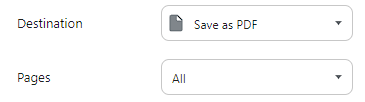
Important
- If you are using the same image to other pc so maybe the image is not working properly.
- So you can take the image from the same pc where you are using the extension.
- If you resize the browser window so maybe the image is not working properly.
📌 Set delay time after opening print window
Purpose: Add wait time between opening print window and saving the PDF.
Configuration:
- Delay time in milliseconds
- Recommended values: 3000-5000ms
- Adjust based on page complexity and loading time
🌐 Browser-Specific Options
📌 Direct Save Page to PDF (Firefox Only)
Purpose: Save PDF directly without print dialog (Firefox browser only).
Benefits:
- Faster PDF generation
- No print dialog interaction
- Streamlined automation process
📁 File Management Options
📌 If file already exists then replace it
Purpose: Control behavior when a file with the same name already exists.
Options:
- ON - Replace existing file with new content
- OFF - Browser will ask to replace the file
📌 Press Ctrl + S
Purpose: Use Ctrl+S keyboard shortcut for saving files.
How it works:
- Triggers browser's save dialog
- Alternative to print-based PDF generation
- Works with most browsers
📝 File Naming
📌 Field Value
Purpose: Set custom filename for the generated PDF.
Basic Usage:
- Static name:
document.pdf - Dynamic name:
report_{$name$}.pdf - Date-based:
invoice_{$date.today[yyyy-mm-dd]$}.pdf - Unique filename:
document_{$date.today[x]$}.pdf
Variable Syntax:
- Use
{$variable_name$}format - Access form data and system variables
- Create unique filenames automatically
🎯 PDF Page Settings (Firefox)
Customize PDF page settings for optimal document formatting.
📌 Customize PDF Page Settings
Purpose: Configure page size, orientation, margins, and other PDF properties.
API Reference: PageSettings API
Example Configuration:
paperHeight=297,paperWidth=210,orientation=1,scaling=0.65,paperSizeUnit=1,shrinkToFit=trueResult: A4 landscape size page
| Property | Value | Description |
|---|---|---|
| paperHeight | 297 | A4 height in mm |
| paperWidth | 210 | A4 width in mm |
| orientation | 1 | 0 = portrait, 1 = landscape |
| scaling | 0.65 | Content scaling factor (default: 1) |
| paperSizeUnit | 1 | 0 = inches, 1 = millimeters |
| shrinkToFit | true | Shrink content to fit page width |
🌐 Browser Window Title
📌 Set the save as browser window title name
Purpose: Customize browser window title during PDF save process.
Use Cases:
- Multi-language support - Different titles for different languages
- Branding - Custom application names
- Identification - Distinguish between different save operations
Configuration:
- Set different titles for different languages
- Use variables for dynamic titles
- Match your application's branding
📌 Set the confirm replace save as browser window title name
Purpose: Customize browser window title during PDF save process.
Use Cases:
- Multi-language support - Different titles for different languages
- Branding - Custom application names
- Identification - Distinguish between different save operations
⚠️ Important Notes
Prerequisites
- Required before using this field type
- Download from extension settings
- Install the helper program on your system
- Verify installation before configuring PDF fields
🔍 Troubleshooting
| Issue | Solution |
|---|---|
| PDF not generated | Check helper program installation |
| Print dialog not detected | Adjust image path or disable detection |
| File not saved | Verify save location permissions |
| Filename conflicts | Use unique naming with variables |
Pro Tip
Use the {$date.today[x]$} variable in filenames to ensure unique file names every time.
Important
Install the helper program before using this field type. The extension will not work without it.