Download Excel Template
Excel templates are powerful tools that allow you to prepare, organize, and manage data for automated form filling. They provide a structured format that matches your form fields, making data entry consistent and efficient.
Overview
Excel templates serve as the data source for your automation workflows, enabling you to:
- 📊 Organize Data - Structure your data in a familiar spreadsheet format
- 🔄 Batch Processing - Fill multiple forms with different data sets
- ✅ Data Validation - Ensure data consistency and accuracy
- 📈 Scalability - Handle large volumes of data efficiently
Prerequisites
Before you can download an Excel template, you must have:
- ✅ Site Created - A site must be set up in the extension
- ✅ Form Added - At least one form must be added to the site
- ✅ Fields Configured - Form fields must be properly configured
- ✅ Field Types Set - Each field must have a defined field type
⚠️ Important: Excel templates can only be generated when form fields are present and properly configured. The template structure is automatically generated based on your field configurations.
How to Download Excel Template
Step-by-Step Process
Navigate to Site Management
- Open the extension options page
- Select your target site from the site list and click site edit button
Access Template Download
- Look for the Upload Excel section and click
- Click on the Download Excel Template button
Template Generation
- The extension automatically generates a template based on your form fields
- Each configured field becomes a column in the Excel file
- Sample data is included to guide proper formatting
Download Complete
- The Excel file is downloaded to your default download folder
- File naming follows the pattern:
[SiteName]_Template_[Date].xlsx
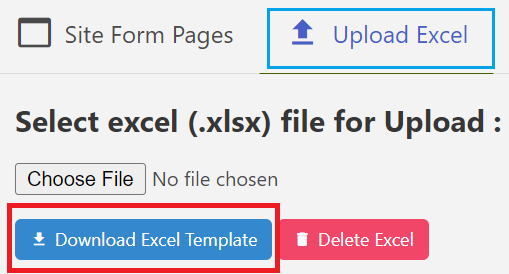
Troubleshooting
❌ Common Issues
Issue: Template not downloading Solutions:
- Ensure all form fields are properly configured
- Check if the site has at least one form
- Verify browser download permissions
- Try refreshing the extension options page
Issue: Template missing columns Solutions:
- Verify all fields are configured with proper field types
- Check if fields are set to active status
- Regenerate the template after field updates
Integration with Automation
🔄 Workflow Integration
- Download Template - Get the latest template structure
- Fill Data - Enter your data following the guidelines
- Upload Data - Use the upload feature to import data
- Run Automation - Execute the automated form filling
Next Steps
After downloading your Excel template:
- Upload Excel Template - Learn how to upload filled templates
- Form Field Configuration - Configure individual form fields
- Field Types Guide - Understand different field types
- Automation Workflow - Set up complete automation workflows
Tips and Tricks
💡 Pro Tips
- Start Small - Test with a few rows before bulk processing
- Keep Backups - Regular backups of your data and templates
Support and Help
If you need assistance with Excel templates:
- Check the Log for detailed error information
- Review Field Types for configuration help
- Visit our Support Channels for community assistance
- Report issues on our GitHub Repository