Structure
Understanding the structure of Excellent Data Filler is essential for effective automation. The extension follows a hierarchical organization that allows you to manage complex data entry workflows efficiently.
Overview
Excellent Data Filler organizes your automation projects in a structured hierarchy:
📁 Site
├── 📄 Site Form (URL)
│ ├── 🔧 Form Fields
│ ├── ⚙️ Form Settings
│ └── 📊 Response Actions
├── 📋 Excel Templates
└── 🔄 Automation WorkflowsCore Components
🏢 Site
A Site is the top-level container that represents a website or web application where you want to automate data entry tasks.
Key Characteristics:
- Container for Forms - Groups multiple related forms together
- Site-wide Settings - Configure global settings that apply to all forms
- Permission Management - Control access and permissions for the entire site
- Organization - Helps organize automation projects by website or application
Example Use Cases:
- E-commerce websites (Amazon, eBay, Shopify stores)
- Survey platforms (Google Forms, SurveyMonkey)
- Registration systems (Eventbrite, Meetup)
- CRM platforms (Salesforce, HubSpot)

📄 Site Form
A Site Form represents a specific web page or form within a site that you want to automate. Each form is identified by its URL and contains the actual automation logic.
Key Characteristics:
- URL-based Identification - Each form is tied to a specific web page URL
- Form Detection - Automatically detects form fields on the target page
- Execution Context - Defines where and how the automation runs
- Response Handling - Manages form submission and response processing
Form Types Supported:
- Contact forms
- Registration forms
- Survey forms
- Order forms
- Login forms
- Multi-step wizards

🔧 Site Form Fields
Form Fields are the individual input elements within a form that the extension can interact with. Each field represents a specific data input point that can be automated.
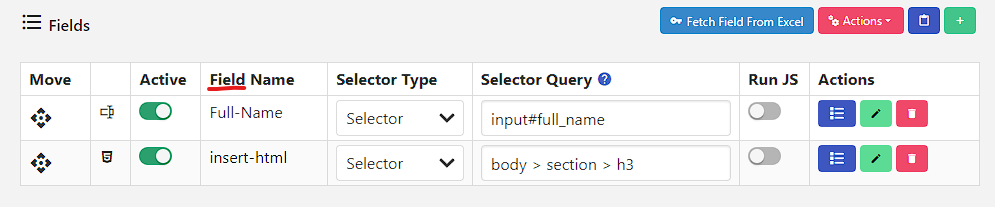
📊 Excel Template Management
Excel templates provide a powerful way to manage and organize your data for automated form filling.
📥 Download Excel Template
If you want to download the excel template of any site, then you have to insert the Site's Form and Form Field. Excel sheet can be downloaded only if the field is present in the form. You can download the excel sheet from the image given below. 📥
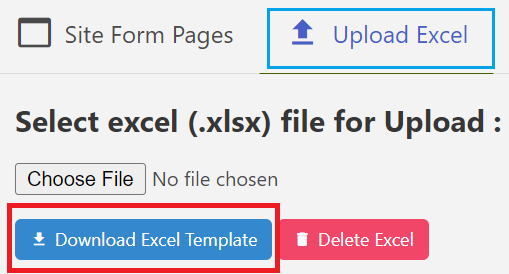
📤 Upload Excel Template
Import existing Excel files or upload prepared data templates:
Supported Formats:
- Excel Files - .xlsx formats
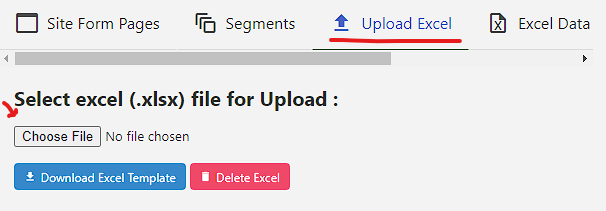
Workflow Structure
🔄 Automation Workflow
The typical automation workflow follows this structure:
- Site Creation - Set up the target website
- Form Detection - Identify and configure forms
- Field Mapping - Map data sources to form fields
- Template Preparation - Create or upload data templates
- Execution - Run the automation process
- Response Handling - Process and store results
Next Steps
Ready to start building your automation? Follow these guides:
- How to insert a site - Create your first site
- How to insert a site form - Add forms to your site
- How to insert site form fields - Configure individual fields
- Field Types Guide - Learn about different field types
- Excel Integration - Master data management with Excel
Troubleshooting
Common Issues
- Form Detection Problems - Check URL patterns and form selectors
- Field Mapping Issues - Verify field selectors and data types
- Template Errors - Ensure Excel format matches field requirements
- Execution Failures - Review logs and error messages
Getting Help
- Check the Log for detailed error information
- Review Field Types for configuration help
- Visit our Support Channels for community assistance